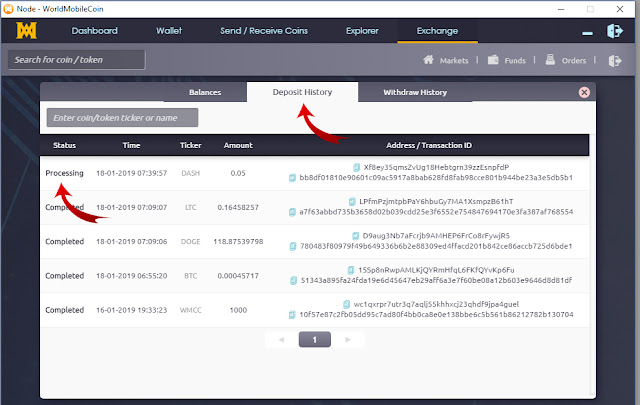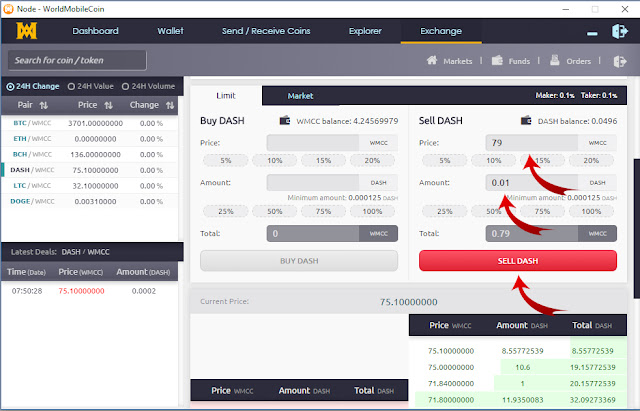How To Trade World Mobile Coin (wmcc)
Now you can start trading world mobile coin (wmcc) on World
Mobile Coin Desktop Client. Currently (18-Jan-2019) 5 cryptocurrency available
to trade with wmcc; Bitcoin, Litecoin, DashCoin, Bitcoin Cash and Doge Coin.
More other cryptos will be added soon, this include ETH ERC2 tokens and
masternodes coins.
Lets Start Trading.
First of all, you
will need to install Node – WorldMobileCoin that can be download at GitHub - https://github.com/WorldMobileCoin/wmcc-desktop/releases
. Please install the latest version of the client.
- Once installed. Please navigate to Exchange Tab. Please copy your OTP code once login. You will need this code to register the exchange session. You do not need to wait for chain to sync to start trading.
- Click inside Real Account > Enter Server.
Then choose available server. Then click Connect.
- Once connected, you will be viewing Market List. Now, click on Login tab to register new session/trading account.
- Choose
any address from the list to register your account. Here you can also renew the
old session for previous account. Fill the OTP code copied before. Then click
submit. Now you can login to your account by click on Session tab. There you
will find your registered session.
- Now click on Session Tab. You will find the new session registered in the list. Note: If you can not find the new session registered, please logout then re login the exchange dashboard. Check the address, fill the OTP code (you can use the same OPT here). Then, click submit to enter your trading account and start trading.
- Once logged in, you will find Funds and orders Tab above the panel.
- Now you can fund/deposit you account and start trading.
- Choose any coin you want to deposit by clicking
the deposit button. Later, you will be prompted the coin address to deposit
your account balance. You can click the address to copy the address. Now you
can make your account deposit.
- It will take 3 confirmations for the coins available in your account balance. To track the deposit status. Navigate to Deposit History tab.
- Once the balance available you now can start
trading by click the Trade button or by choosing the pair in market list.
- Buy Coin
- Sell Coin